အားလံုး
ဗဟုသုတျဖစ္ေစဖို႔အတြက္ မွ်ေဝေပးလိုက္တာပါ... တဆင့္ခ်င္း
နားလည္လြယ္ေအာင္ေရးထားတာမို႔ ဘာသာမျပန္ေတာ့ပဲ မူရင္းအတိုင္း
တင္ေပးလိုက္ပါတယ္.. သက္ဆိုင္ရာ Key တခုခုကိုႏွိပ္ျပီး BIOS Setting ကို
ဝင္ျပီးျပင္ေပးရမွာပါ...။ နားမလည္တာရွိရင္ ေအာက္မွာ Video ေလးကိုၾကည့္ျပီး
ေလ့လာႏိုင္ပါတယ္..။
1. Start your Acer laptop and hold on pressing F2
2. Few seconds later, you will enter BIOS Setup Utility
3. Press Page Up and Page Down key to choose Security option from menu
You would see there are three password settings choices, Set
Supervisor Password, Set User Password, Set HDD Password and Password on Boot.
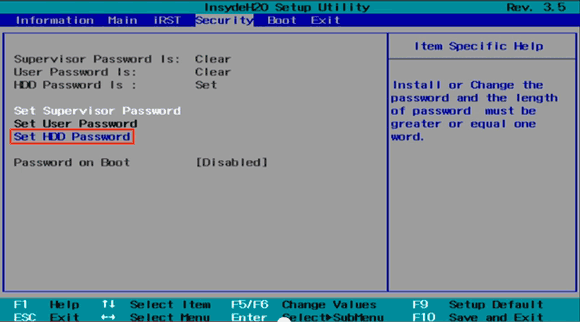
4. Choose Set HDD Password, and a dialog window pops up.
5. Enter current password, and keep “Enter New Password” and “Confirm
New Password” blank at the same time.
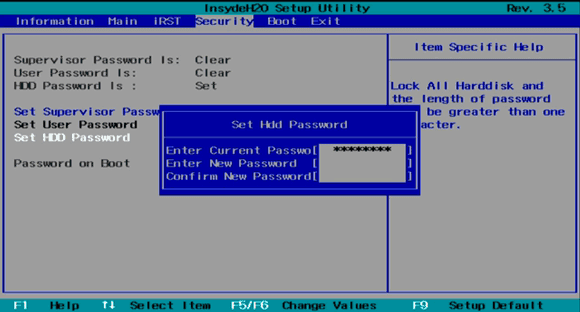
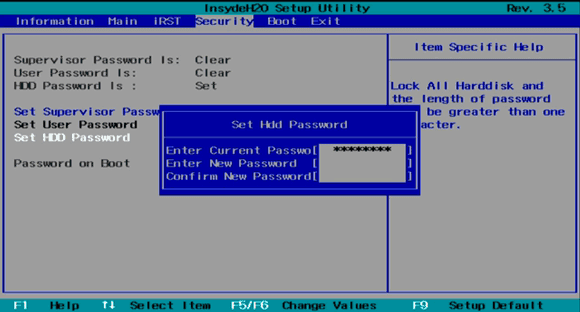
6. Click F10 to save these changes.
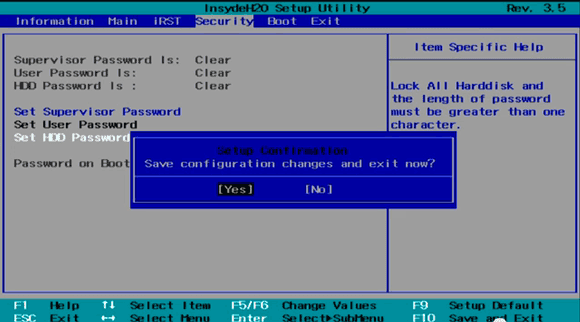
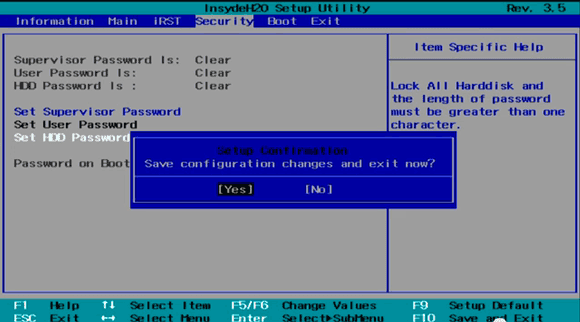
7. Reboot Acer laptop again, you will find you can enter computer
and access hard disk freely.
Dell အမ်ိဳးအစား ကြန္ပ်ဴတာေတြအတြက္ ဆက္လက္ေလ့လာလိုတယ္ဆိုရင္ေတာ့ ဒီ ေနရာမွာ 100 % Works Dell Inspiron Bios Password Removal ေလ့လာႏိုင္ၾကပါတယ္..။
How to Remove Hard Password on Acer Laptop










Post a Comment
သင္၏မွတ္ခ်က္ ေရးပါ။.....